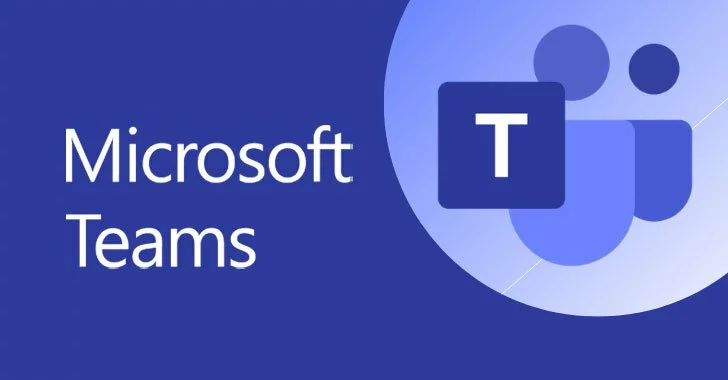
MS Teams: Populate Channels with File(s)
The Populate MS Teams Channels tool allows you to a upload file(s) to many public and/or private channels. Instead of having to go through each channel and uploading the document, you will be able to do it in one click! Keep in mind, there is one step needed (pre-work) to allow you to use this tool.
With further customization, having a folder of files that need to be uploaded to their respective public/private channel may be automated to reduce the time and effort it takes to upload to each channel.
The next tool to use will be to read the file contents of the files you upload.
Use cases:
- Upload agreement documents, HR forms, sponsor agreements, excel timesheets among others to several channels for members of those channels to fill or use.
- Upload feedback or marks for each channel
- Upload videos to each channel
- You have many channels which require the same file(s) to be uploaded to them
- You have many channels which require unique file(s) to be uploaded to them
Sample Usage: Excel Timesheet for Each Channel in MS Teams
Suppose your organization has several groups, each group has its own channel. Your organization keeps track of each group’s member’s hours using an Excel file that serves as a timesheet.
The usual process is:
- Open MS Teams
- Click on your Team
- Click on a channel
- Click on Files
- Drag and Drop your file
- Repeat for every channel
Keep in mind, this process is repeated any number of times during the year as more files get added.
Solution:
- Sync each channel to your computer
- Create a shortcut for each folder
- Move the shortcuts to a folder
- Use the Populate MS Teams Channels tool
- Select file(s) to populate
There is further scope to improve on this process:
- Upload unique file(s) to respective channels (you can have a folder of files that goes to a specific channel only)
- Upload the file(s) inside folders or organizing the uploads (organize your files and not just upload them on the root folder)
Are you interested in using MS Teams better than before?
Contact us now and we will get in touch with you shortly.
Our solution includes:
- Complete set up of the entire process to your context
- Customization to your needs
- 1 Workshop
- Wiki-how tutorial video
Related Posts
Discover more from One Click Solutions
Subscribe to get the latest posts sent to your email.